I have a few close friends who are new to the photography world and in an effort to help them along, I wrote this tutorial and I thought someone else might find it helpful!
What I’m going to show you is how layers and masks work. This is a basic tutorial so if you know anything about layers, this won’t be the one for you! However, if you’re new to the Photoshop editing world and you don’t know what I’m talking about, well, trust me, this will be life changing!
In Photoshop, you have the ability to work on your image without changing your original image. You can do this by duplicating your image, or placing various layers on top. The reason that’s important is because it allows you to do nondestructive editing. What’s that? Well, that just means, that you can always go back to what you had before if you make a mistake or need to make an alteration because you’re saving all of the original data in the background layer. This concept also allows you to take something from one image and place it into another image without actually changing the original. This can be quite helpful if you have two images that you need to merge, to replace a background, an expression, an object, or just mess with your image itself, pretty much, the options are endless. Of course, just because you can do something… doesn’t mean you should! 😉
I was asked about taking something from one background and putting it into another background. So, I took some screenshots along the way as I worked on this example.
*Disclaimer: There are lots of layer and mask tutorials on the web and youtube, and with Photoshop there are a thousand ways to do everything! So if you’ve got a better way to do this, that’s great! I should also note, that I’m fully aware that these images don’t go well together! I did that on purpose so it would be very obvious when I blended them together, not because they are two that I would actually try to use together! 😉 Please don’t write to me to tell me that they don’t blend well!
Let’s get started.
The first thing you have to do is get to both images that you want to work with. I just open them both in Photoshop and start from there. The goal here is to get both images into the same working document.
.jpg)
.jpg)
Ok, so now we’ve got our images together. You can play with the little eye to see how one sits on top of the other. From here we can do lots of different things. Remember, if you need to change things around, you don’t have to do it with two totally different images. You can duplicate your original image (again, multiple ways to do it, but what I do is drag the original down to the little box just left of the trash can and it will make a copy of it). The copy will sit right above the original, just like my new picture is in these screen shots. That allows you to move things around, and uses pieces of your actual image in other places. Let’s go back to what we’ve got here though…
.jpg)
Ok, so it’s really that easy. The hardest part is training your mind to remember that you have more data to work with than what’s in the image in front of you. Naturally, this creates a lot more work, that is if you’re blending multiple image backgrounds together. However, it’s a great way to learn how layers and layer masks work. If you’re really just learning these concepts, take some time to play with it when it’s not important.
I think the most common mistake is painting with the wrong color brush. If you’re painting with a white brush on a white layer mask, nothing will happen! The other thing that can throw you for a loop is not having the right piece of the layer highlighted. If you’re working with the layer mask, make sure your layer mask is highlighted before you paint. Otherwise, you’re painting right onto your image. Here’s a fun little trick: When you’re painting onto your layer mask, if you want to see exactly where you’ve drawn hit shift \ (on a pc) and it will turn the painted areas red so you can see exactly what you’ve done!
Think of your layer mask like a window. If it starts white you can see right through to the other side, but if you take a black pen and draw on top, you’ll hide pieces of it. Vice Versa if your window is black, blocked with black pen, you could take your white eraser and erase sections to see through to the other side.
So, that’s it. Easy Peasy!


great tips
Great idea for a post! Thanks for sharing!
Wow! That’s such a helpful photoshop tutorial. Thank you for sharing with us 🙂
Great tutorial!